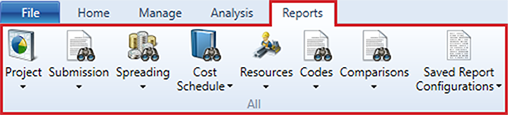Reports – Ribbon Menu
Expert Estimation generates a number of formatted reports to present your data effectively to colleagues or customers. With a range of options unique to each report, a clear, concise breakdown of what is important can quickly be printed, exported, or sent using an intuitive report interface.
ACCESSING REPORTS
The reporting in Expert Estimation is broken down into seven different categories: Project, Submission, Spreading, Cost Schedule, Resources, Codes, and Comparisons.
Each of these sections contains relevant reports that have different formatting options.
Reports – ribbon menu
PROJECT CATEGORY
|
NAME |
DESCRIPTION |
|---|---|
|
Prints an overview of the estimated costs and margin as seen in the Project Summary window. |
|
|
Prints the Project Notes that have been added to the project. |
|
|
Prints the results of the User Define Column Analysis. |
|
|
Prints the Take Off Calculations that are defined in the project. |
|
|
Prints the values of each currency that is included in the project. |
|
|
Prints the breakdown of each value used throughout the project for each currency. |
|
|
Prints the results of the currently selected Cash Flow. |
|
|
Prints the list of To Do List items within the project. |
SUBMISSION CATEGORY
|
NAME |
DESCRIPTION |
|---|---|
|
The official submission document that will be provided to the client. |
SPREADING CATEGORY
|
NAME |
DESCRIPTION |
|---|---|
|
Prints the allocation of spread values from Hidden/Overhead items to Direct Cost Schedule items. |
|
|
Prints the Spread Results for the items included in the clients schedule. |
|
|
Prints the Spread Nomination values and the amount of spread for each schedule item in the project. |
COST SCHEDULE CATEGORY
|
NAME |
DESCRIPTION |
|---|---|
|
Prints the items that are included in the Direct Cost Schedule. |
|
|
Prints the items that are included in the Overhead Cost Summary schedule. |
|
|
Prints the items that are included in the Direct Cost Schedule as well as the associated Direct Cost Estimates. |
|
|
Prints the items that are included in the Direct Cost Schedule as well as the associated Overhead Cost Estimates. |
|
|
Prints the Quantities of the selected resource unit used on schedule items that are included in the project. |
RESOURCES CATEGORY
|
NAME |
DESCRIPTION |
|---|---|
|
Prints the details of all Resources in the project. |
|
|
Prints the details of all Group Resources and their Cost Estimate details. |
|
|
Prints the details of all Group Resources and their Cost Estimate details. |
CODES CATEGORY
|
NAME |
DESCRIPTION |
|---|---|
|
Prints the calculation results of all Codes in a given Code Set. |
|
|
Prints the Resource quantities associated with each Code of a Code Set. |
|
|
Prints the Schedule Items associated with each Code in the selected Code Set. |
COMPARISONS CATEGORY
|
NAME |
DESCRIPTION |
|---|---|
|
Prints a list of the Quotation Comparisons found in the current project. |
|
|
Prints the details of the Quotation Comparison. |
|
|
Review the Quotation Comparison properties of each Resource for each quoter in the selected Quotation Comparison. |
|
|
Prints the Subcontractor Comparison report for the current Subcontractors. |
|
|
Prints the Subcontractor Comparison Details report for the current Subcontractor. |
|
|
Prints the Subcontractor Comparison Subcontractor Details report for the selected Subcontractor. |
REPORT CONFIGURATIONS
In addition to formatting each of your reports, Expert Estimation provides you with the ability to save each reports formatting configurations. Once a configuration has been saved, they can be accessed by multiple users in all projects on the server. Each report can have multiple formatting configurations created from each report.
The formatting of each report is saved by selecting the Save Report Configuration button within the ribbon menu of each report. When clicked, you will need to enter a unique name for the configuration.
The drop-down list of all available formatting configurations is displayed under the Saved Report Configurations button from the Reports ribbon menu. When a configuration has been selected from the drop-down, the report associated with the configuration will be opened and the formatting applied.