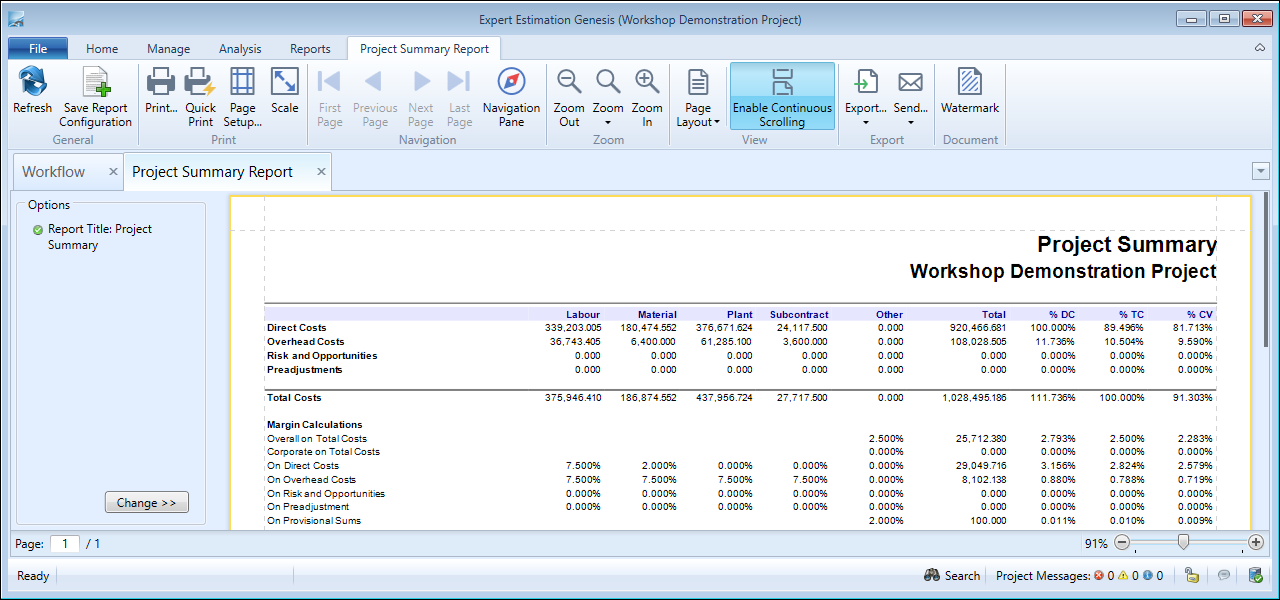Project Summary Report
The Project Summary Report is a printable version of the content displayed in the Project Summary window.
Project Summary Report
REPORT
The report is broken up into four main sections:
- The costs associated with a project
- The margin calculation values
- Adjustment values
- Project total
There are also a series of percentage columns for comparing each of the other three sections against important totals of the project.
These are:
- % DC (Percentage of Direct Cost Total)
- % TC (Percentage of Total Cost)
- % CV (Percentage of Contract Value or Project Total)
FORMATTING OPTIONS
You can change the format of the data by clicking the Change button, in the bottom left-hand corner in the Options section of the report.
Project Summary Report - formatting options
|
FORMATTING OPTION |
DESCRIPTION |
|---|---|
|
Show formulae from Direct Cost |
When this option is checked, the Project Summary report will display a summary of values calculated by each summation formula used in the Direct Cost schedule. These values are still used only for a reference and will not be added to the Total Costs. |
|
Show formulae from Overhead Cost |
When this option is checked, the Project Summary report will display a summary of the value calculated by each summation formula used in the Overhead Cost schedule. These values are still used only for a reference and will not be added to the Total Costs. |
|
Show Risk and Opportunities details |
Enabling the Show Risk and Opportunities details option will display the items that contribute to the Risk and Opportunities total. |
|
Show Preadjustments details |
Enabling the Show Preadjustments details option will display the items that contribute to the Preadjustment total. |
|
Show Postadjustments details |
Enabling the Show Postadjustments details option will display the items that contribute to the Postadjustments total. |
|
Show Provisional Sum details |
Enabling the Show Provisional Sum details will display any Provisional Items and their respective values on the Project Summary Report. |
|
Show Currency Summary |
Enabling Show Currency Summary will display a summary of all Currencies utilised within the Project. |
|
Metrics |
This allows you to select which Metrics to display on the report. |
|
Show Signatures |
When this option is checked, a signature line, including space for the date, is added to the last page of the Project Summary report. To create a signature, go to the Project Summary report options, enter a signatory title into the field in the Signatures area, then click Add. A single line is added to the report for each signatory shown in the list, in the listed order. |
Note: General Report Options are available as standard for this report.