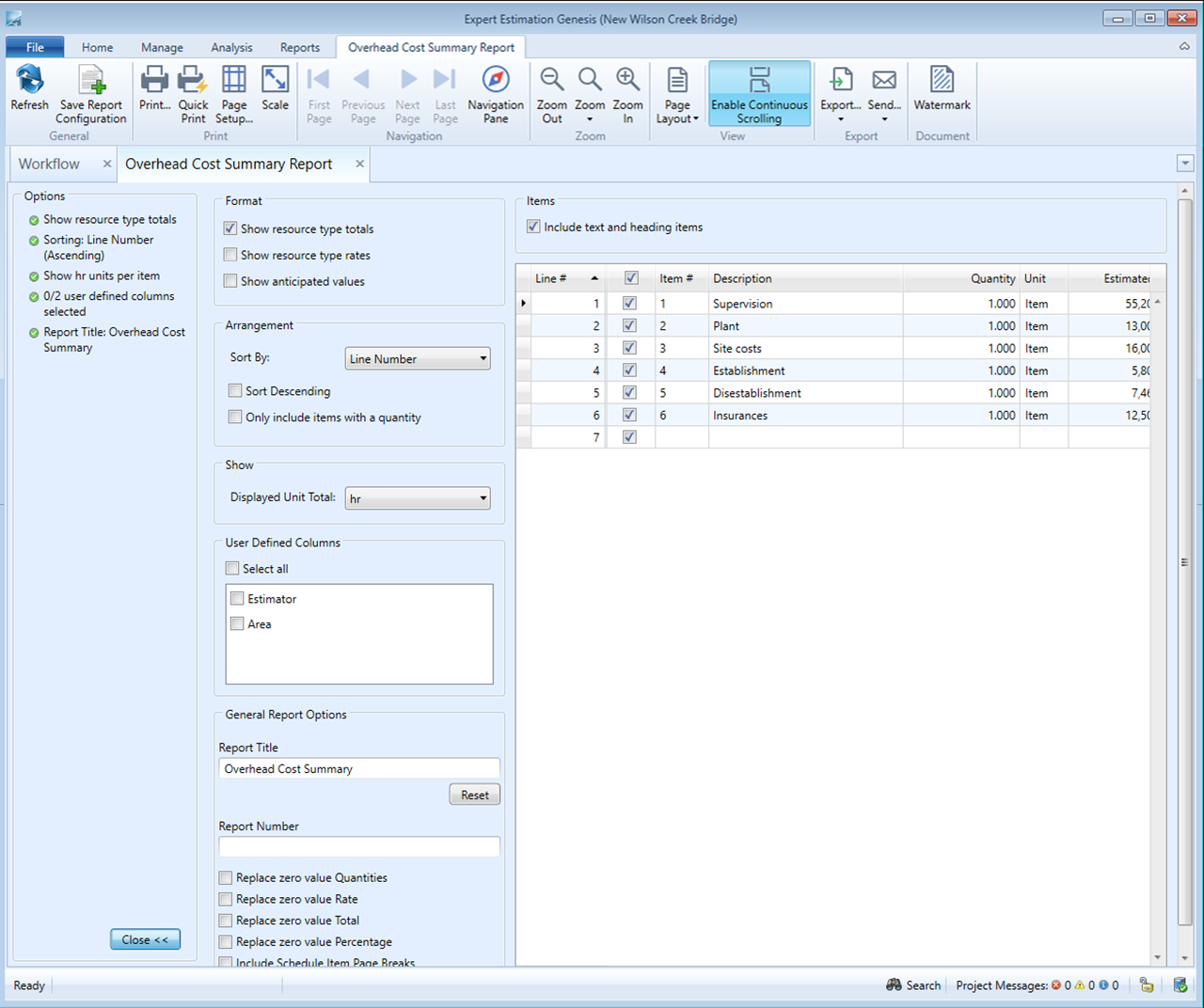Overhead Cost Summary Report
The Overhead Cost Summary report provides a formatted, print-friendly version of the items in the Overhead Cost Schedule. The report details cost associated with each item and is useful in understanding exactly what costs are involved with a project that are not presented directly to the customer.
Overhead Cost Summary Report without any formatting
REPORT
The report has a number of columns relating to each Overhead Cost Item as well as a total value line at the bottom of the report. The columns displayed are:
- Line number
- Parent number
- Item number
- Description
- Unit
- Resource Type Totals
- Rate
- Total
- Selected Unit Total
- Item Type
The Item Type column displays a representative initial for the line’s item type; Rate Only is represented with an “R” and Contributing items with a “C”.
Note: Unfinished items will not display Totals, Rates or Unit Summary.
FORMATTING OPTIONS
You can change the format of the data by clicking the Change button, in the bottom left-hand corner in the Options section of the report.
Overhead Cost Summary Report - formatting options
|
FORMATTING OPTION |
DESCRIPTION |
|---|---|
|
Show Resource Totals |
Enables the Labour, Material, Plant, Subcontractor and Other values to be shown on the report. Checking this option enables the Show resource rates option. |
|
Show Resource Rates |
If checked, the per unit rate of Labour, Material, Plant, Subcontractor and Other values are shown below the resource total for each line. |
|
Show Anticipated Values |
If checked the Anticipated Rate and Total values will be shown on the report alongside the difference between the Anticipated Rate / Total and the Estimated value. |
|
Sort By |
Orders the report based on the selected column. The available columns to sort on are Line Number, Quantity, Estimated Rate or Estimated Total. |
|
Sort Descending |
Sorts the report in descending order, by the column that is set within the Sort By field. |
|
Only Include Items With a Quantity |
Any items without a quantity will be filtered out of the report and will not be displayed. |
|
Displayed Unit Total |
The Displayed Unit Total field allows you to select a resource unit (such as mhr or m2) and apply a summation column for the unit to the report. Only one Unit Total column can be added to the report at a time. |
|
User Defined Columns |
This allows you to select User Defined columns to display on the report. |
Note: General Report Options are available as standard for this report.
ITEMS SECTION
| SUB-SECTION |
DESCRIPTION |
|---|---|
|
Include Text and Heading Items |
When this option is checked, text items and heading items that appear within the Items selection section are checked and will be included on the report. |
|
Grid Section |
The Grid section allows you to include or exclude the item from the report via the checkbox. |