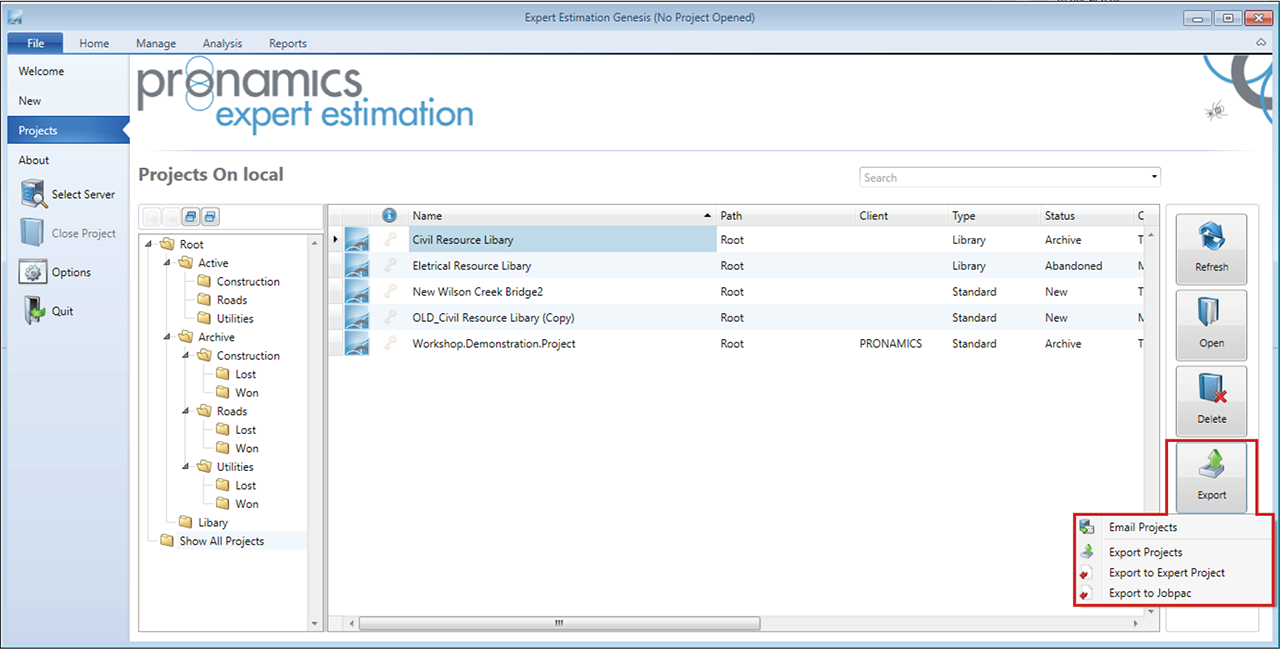Projects Window - Export Options
There may be times when you want to transfer a project to another user for importing or to make a backup of a particular project. This is achieved by using the Export function from the Project Management Tools within the Projects window. Clicking the Export button will open a sub-menu displaying all available Export options.
Projects window – Export Options
Note: When exporting a project that contains attachments or SavePoints, the program will prompt whether to export a copy of the attachments or SavePoints along with the project file.
EXPORT OPTIONS
|
option |
description |
|---|---|
|
Email Projects |
Creates an .EE4 file containing the selected project(s) and automatically attaches it to an email using the default mail client. |
|
Export Projects |
Creates an .EE4 file(s) in a specific folder that contains all information contained within the selected project(s). These files can be transferred to different servers and imported using the Import Project function in the New Window. Note: Multiple projects can be selected and exported at the same time. |
|
Export to Expert Project |
Create an .XML file that contains all information within the selected project. When clicked, a popup will appear requiring a Code Set, Cash Flow Scenario, and Other Resource Type conversion to be set prior to the export. There are restrictions that need to be resolved prior to exporting a project to Expert Project. |
|
Export to Jobpac |
Generates a .CSV file that contains all information within the selected project. When selected, a popup will appear requiring a Code Set and a Resource Type conversion to be set prior to the export. There are restrictions that need to be resolved prior to exporting a project to Jobpac. |
EXPORT RESTRICTIONS
If a project contains any of the restrictions listed below, a window will be displayed listing the items that will need actioning before the export can be successfully completed.
Expert Project Restrictions
The following is a list of restrictions that exist for projects using the Export to Expert Project function:
- The selected project must be calculated, including any pending Code Set or Cash Flow calculations
- The flattened structure of every Cost Code in the selected code set cannot be more than 255 characters
- All Resource names must not exceed 255 characters
- All Resource units must not exceed a length of 5 characters
- All Resource Category must not exceed a length of 50 characters
- All Schedule Items (Direct and Overhead) and Group Resource must be Finished
- All Schedule Item units must not exceed a length of 5 characters
- Parent Cost Codes cannot contain any allocations
- Parent and Children items can only be 1 level deep
- Cost Code Names cannot contain any illegal characters (?, *)
- The project cannot contain the use of Matrix Items
Jobpac Restrictions
The following is a list of restrictions that exist for projects using the Export to Jobpac function.
- An existing Code Set must be available
- The selected project must be calculated
- All Schedule Items (Direct and Overhead) and Group Resource must be Finished
- Multiple Cost Codes are not allowed to be allocated to a single Schedule Item
- No single Cost Estimate can exceed 99,999 lines
- No descriptions can exceed 2,000 characters
- Cost Codes cannot be longer than 8 characters
- The project cannot contain the use of Matrix Items
- Parent items cannot contain a cost value (Cost Estimate or Resources)
- Parent and Children items can only be 1 level deep
- All Resource Names must not exceed 25 characters
- The project cannot use Risk and Opportunities, Pre-margin Adjustments or Post-margin Adjustments