Resource Type Categories
When a resource is created it must be assigned a Resource Type to categorise and define what the resource is. Expert Estimation has six different Resource Type Categories:
- Group
- Labour
- Material
- Plant
- Subcontract
- Other
Each Resource Type can be broken down further into subcategories if required. These subcategories could represent labour types, specialisations or types of equipment. Manage these categories by using the Add or Remove Resource functions from the Resource Explorer ribbon menu.
The left-hand side of the Resource Explorer window displays the six major Resource Types as well as the subcategories of each. Clicking on one of these categories filters the resources listed on the main grid to only show resources belonging to that Resource Type Category.
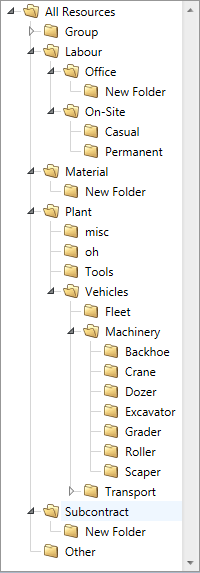
Subcategories Treeview
MANAGING RESOURCE SUBCATEGORIES
Resource Type Categories can be created at any time. To create a Resource category, select a Resource Type from the treeview on the left-hand side of the Resource Explorer window, then from the ribbon menu click the Add Category Subfolder button. This will create the new category as a subfolder to the selected Resource Type. The name of the category can be changed by clicking on the newly created folder and typing.
Note: Resource Type Categories can be created in bulk by using the Paste Special function in the Resource Explorer.
Resource Explorer ribbon menu – Editing
To remove a subcategory that is no longer required, select it from the treeview on the left-hand side of the Resource Explorer window and click the Remove Category Subfolder button.
Note: Once a category has been removed, any resources assigned to the resource subcategory will be reassigned to the next available Resource Type or Subcategory.
A resource can be assigned to a subcategory directly from the Resource Explorer by clicking into the Type\Category and selecting the Resource Type Category you wish to define the resource as. You can categorise multiple resources into a subcategory using the Type\Category drop-down available in the Resource Explorer Properties pane.
Resource Categories can also be assigned outside of the Resource Explorer. When creating a new resource the Add Resource window will open prompting you to add the details. It is from this window that a Resource Type Category needs to be applied.
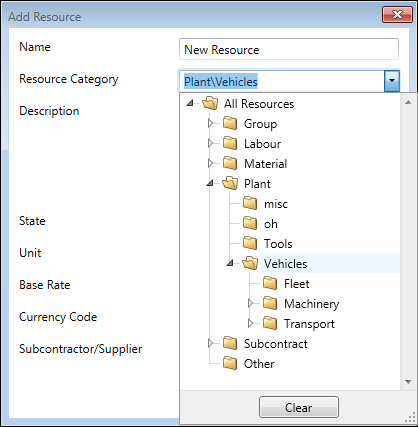
Add Resource window
Note: Resources with a Resource Type of Group cannot be assigned to a subcategory created under the Labour, Material, Plant, Subcontract or Other resource types and vice versa.
