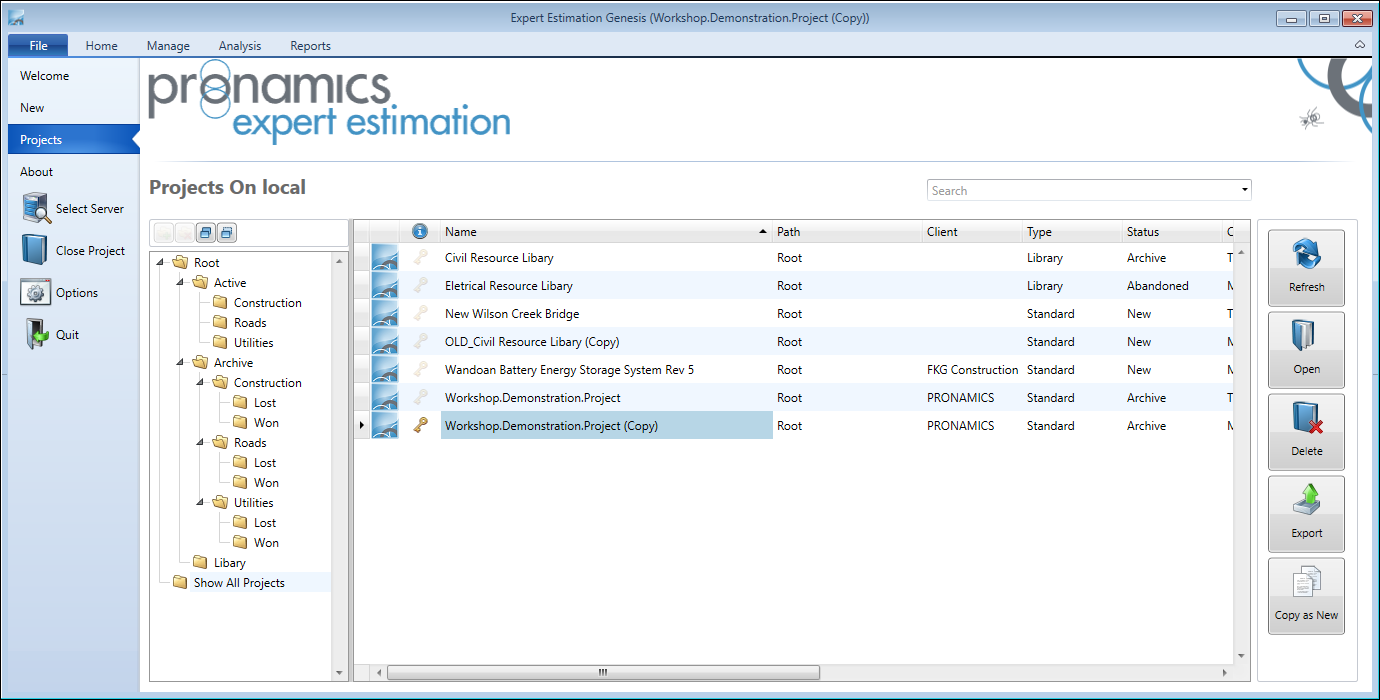projects
From the Projects window, you can view and manage all projects stored on the currently connected server, allowing you to:
- Review project information,
- Delete projects,
- Export projects,
- Duplicate projects,
- Categorise projects using the folder hierarchies.
There are three main sections in the Projects window: Project Folders, Projects List, and Project Management Tools.
Projects window
PROJECT FOLDERS
The Project Folders pane allows you to organise projects under a user defined folder structure to help categorise and tidy project storage for more efficient navigation.
When a folder is selected, available projects are displayed in the Projects List. To view all projects, click Show All Projects.
|
name |
description |
|---|---|
| Create Folder |
Creates a new sub-folder under the currently selected folder. |
| Delete Folder |
Deletes the selected sub-folder. The Root folder cannot be deleted. Note: This will not delete any contained projects. Any projects left within a folder during deletion will be moved to the next available parent folder. |
| Expand All Folders |
Will expand all project folders. |
| Collapse All Folders |
Collapses all expanded project folders. |
| Root |
This folder is the default folder used when creating a project. This can have sub-folders added and organised below. |
| Show All Projects |
Shows all projects on the server, ignoring the folder structure. |
PROJECT LIST
The Projects List displays the projects available within a selected sub-folder, along with a brief overview of each project’s details, allowing you to compare and review specific projects from the one folder level.
The columns in the Projects List can be filtered by clicking the Filter icon ![]() in the column headings or by right-clicking
on a column header and selecting Filter Editor from the context menu.
in the column headings or by right-clicking
on a column header and selecting Filter Editor from the context menu.
|
name |
description |
|---|---|
| Search |
The Search field allows for the Projects list to be filtered based on the keywords entered. |
| Information |
Displays specific information about the project. Example: The Password key icon Note: This field is read-only and can only be changed when the project is opened from the Project Properties. |
| Name |
This field is a unique identifier for all projects on the connected server. Note: This field is read-only and can only be changed when the project is opened from the Project Properties. |
| Path |
Details the folder location of the project. The location can be changed by clicking the down arrow in this field and selecting the folder from the drop-down browser. |
| Tender Number |
This can be supplied by the client or generated by another system and does not have to be unique. Note: This field is read-only and can only be changed when the project is opened from the Project Properties. |
| Client |
Displays the name of the company/person that the Expert Estimation project is being created for. Note: This field is read-only and can only be changed when the project is opened from the Project Properties. |
| Type |
The Project Type column displays a form of classification for each project. The Project Types available are Standard, Template, or Library. Note: This field is read-only and can only be changed when the project is opened from the Project Properties. |
| Status |
The current status of a project and allows a user to keep track of its progression. Note: This field is read-only and can only be changed when the project is opened from the Project Properties. |
| Created |
The date on which the project was originally created. Note: This cannot be modified and is automatically generated. |
| Modified |
The Modified column displays the day, date, and time on which the project was last modified. Note: This cannot be modified and is automatically generated. |
| Total |
Displays the Project Total for a project. Note: A total will only display if a calculation has been run on the project. |
| Description |
Additional information about the project to further define the purpose that the project serves. Note: This field is read-only and can only be changed when the project is opened from the Project Properties. |
| Project Reference Code |
Displays a user defined code that can be referenced by other systems such as reporting APIs. Note: This field is read-only and can only be changed when the project is opened from the Project Properties. |
PROJECT MANAGEMENT TOOLS
Within this section of the Projects window you, will have the ability to perform actions relevant to the selected project(s) in the projects section.
|
name |
description |
|---|---|
| Refresh |
Updates the Projects List when changes have not automatically populated. |
| Open |
Loads the selected project into the client. Note: Only one project can be opened per instance of Expert Estimation. |
| Delete |
Permanently deletes the selected project(s). |
| Export |
Clicking the Export function opens a sub-menu that gives you the ability to make an external copy of the selected project(s). These exports are then able to be used as part of an import at a later time. |
| Copy as New |
Clicking Copy as New button will duplicate the selected project as a new project and appends “(Copy)” to the end of the project name. Any security privileges applied to the selected project will also be applied to the new project. |