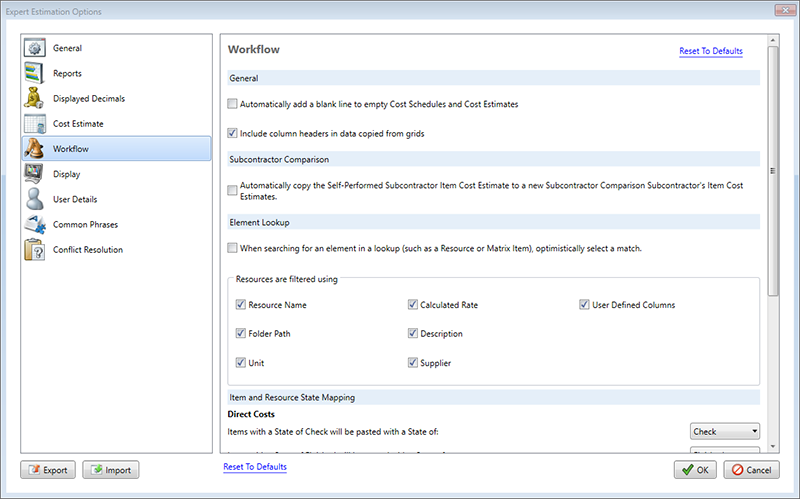Options - Workflow
The Workflow section of the Options window contains settings relating to alternative functionalities for features in Expert Estimation. These alternative processes allow a user to control how the application will manage the end-result of common operations.
Note: In the top right hand corner of this window there is a Reset To Default option which will revert any changes in this window to their default values, this can only be undone by pressing Cancel or re-importing a copy of the desired User Settings through the Import button.
Options window – Workflow section
GENERAL
The General region of this options panel details options that do not relate to the workflow of any particular window but instead modify the general workflow of the application.
|
NAME |
DESCRIPTION |
|---|---|
|
Automatically add a blank line to empty Cost Schedules and Cost Estimates |
Having this option enabled will ensure that any Cost Schedule or Cost Estimate window you open will have a blank line already added. This allows you to add resource and quantity information directly. |
|
Include column headers in data copied from grids |
Enabling or Disabling this option will determine if column headers are included when copying data from grids in order to paste into external applications. |
SUBCONTRACTOR COMPARISON
The Subcontractor Comparison region of this options panel details options that relate to workflows specific to dealing with Subcontractor Comparisons.
|
NAME |
DESCRIPTION |
|---|---|
|
Automatically Copy Self-Performed Item Cost Estimate |
Having this option enabled will ensure all new subcontractors added to a Subcontractor Comparison will inherit the Cost Estimate lines of the associated Direct Cost Schedule items included in the comparison. When viewing the Item Cost Estimate for each of the Schedule items for a Subcontractor, the Cost Estimate lines will initially be marked as Excluded. Genesis edition only. |
ELEMENT LOOKUP
The Element Lookup region of this options panel enables the application to apply its own logic when searching for elements in a lookup, or to filter results by different elements of that item.
ITEM AND RESOURCE STATE MAPPING
The following Workflow options relate to how Expert Estimation treats pasted Cost Schedule Items (or Resources). This is useful when bringing data across from a previously completed project that may need additional review steps.
The settings below are also considered when performing drag-drop operations on the same item types (Cost Schedule Items and Resources).
|
NAME |
AVAILABLE OPTIONS |
|---|---|
|
Items/Resources with a State of Check/Unplugged will be pasted with a State of: |
|
|
Items/Resources with a State of Finished/Confirmed will be pasted with a State of: |
|
Further information about the available User Options can be found by searching for User Options.
DEFAULT SEARCH BEHAVIOUR
The Default Search Behaviour region of this options panel dictates what the default behaviors is when double clicking on a search result within the Global Search window.
|
NAME |
AVAILABLE OPTIONS |
|---|---|
|
Double clicking on a search result will navigate to your result: |
|