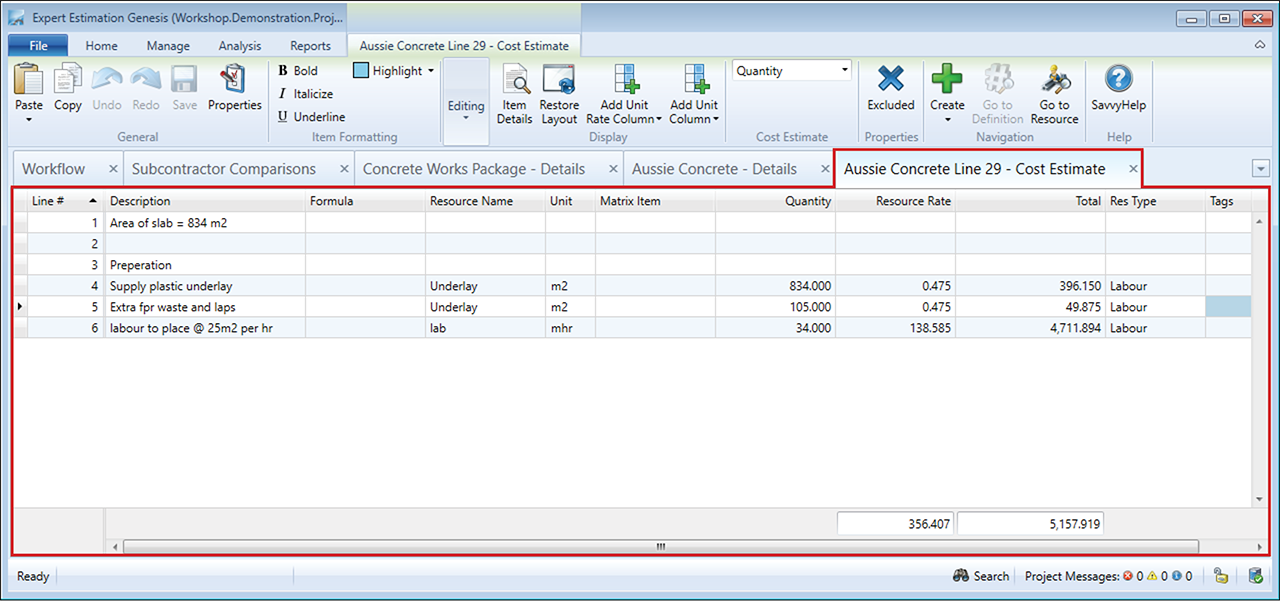Subcontractor Comparisons – Item Cost Estimate
Genesis edition only.
Sometimes a subcontractor will provide a rate for an item that does not cover the entire scope of works. For example, an item may require the supply and placing of concrete but the subcontractor might only provide a price for the placing component.
When this occurs it can be difficult to compare the rate of one subcontractor to another that may have submitted a price for the whole item. Unlike the Independent Cost Estimate of a subcontractor, the Subcontractor Comparisons – Item Cost Estimate window allows you to add or remove costs in addition to the prices provided, on an item by item basis, altering the total of an item so that a fair comparison can be made.
Subcontractor Comparisons – Item Cost Estimate window
To access the item cost estimate, select a Direct Cost Schedule Item from the grid and click the View Item Cost Estimate button in the Subcontractor Details – Ribbon menu.
Building up costs in the Item Cost Estimate window is the same as any other Cost Estimate within the program. Unlike the Independent Cost Estimates, resources used in the Item Cost Estimates will contribute to the project’s overall resource usage, if the specific subcontractor is marked as selected.
Once you have finished and saved the Cost Estimate, the total will be displayed on the Subcontractor Details window in the Cost Estimate Value column for the item and will directly contribute to the Subcontractor Total.
When a Subcontractor is marked as selected, if an item cost estimate is used, these lines will appear at the top of the Direct Cost Item’s Cost Estimate.