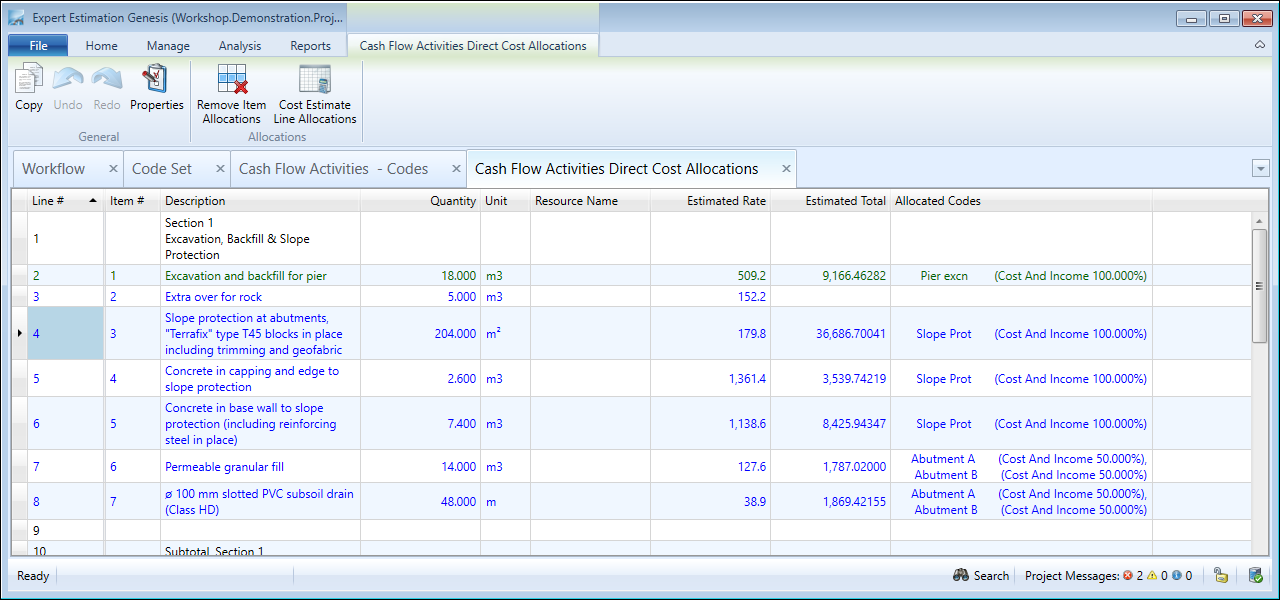Code Set – Direct Cost Allocations
Genesis edition only.
Accessed from the Direct Cost Allocations button from the Code Set Codes ribbon menu, the Code Set Direct Cost Allocations window provides the ability to allocate codes directly to your contributing Direct Cost Schedule items.
Direct Cost Allocations window
ALLOCATING CODES
Codes can be allocated to Direct Cost Schedule lines either by:
- Selecting a Code from the Allocated To column drop-down,
- Using the Properties pane,
- Dragging and dropping codes onto individual Direct Cost Schedule lines.
Note: Multiple Direct Cost Schedule items can have a code assigned at the same time by using the Properties Pane.
Unlike Resource Allocations or Cost Estimate Allocations, Direct Cost Allocations allow for multiple codes to be allocated to a single Direct Cost Schedule line via the Properties Pane. The Cost Schedule item is allocated proportionally to each code based on the percentage defined.
Note: If an item’s total allocation of codes is less than 100%, the remaining value will be allocated automatically to the Misallocation code. If an item’s total allocation of codes exceeds 100%, the required value will be deducted from the Misallocation code.
When allocating a code to a Direct Cost item, there is an option to select how the Cost and Income (Sell Total) value of the item is allocated. This is selected in the Properties pane, from the Cost/Income column or field. By default, the Cost And Income value will be allocated to a code when it is selected. If 100% of the cost or income value of an item is not allocated, it will be sent to the Misallocation cost code.
You cannot assign Codes to Blank or Text Only lines, Rate Only items, Provisional Sum items or Direct Cost Schedule lines that use Summation formula.