Cash Flow Scenario – Cost Scheduling
Genesis edition only.
When a Cash Flow Scenario has been created using the Quantities Over Time calculation method, the scheduling of the scenario is completed within the Cash Flow Scenario – Cost Scheduling windows.
In the Cost Scheduling windows, the scheduling of the activities is achieved by entering the quantity for each item to be completed in the specified time periods.
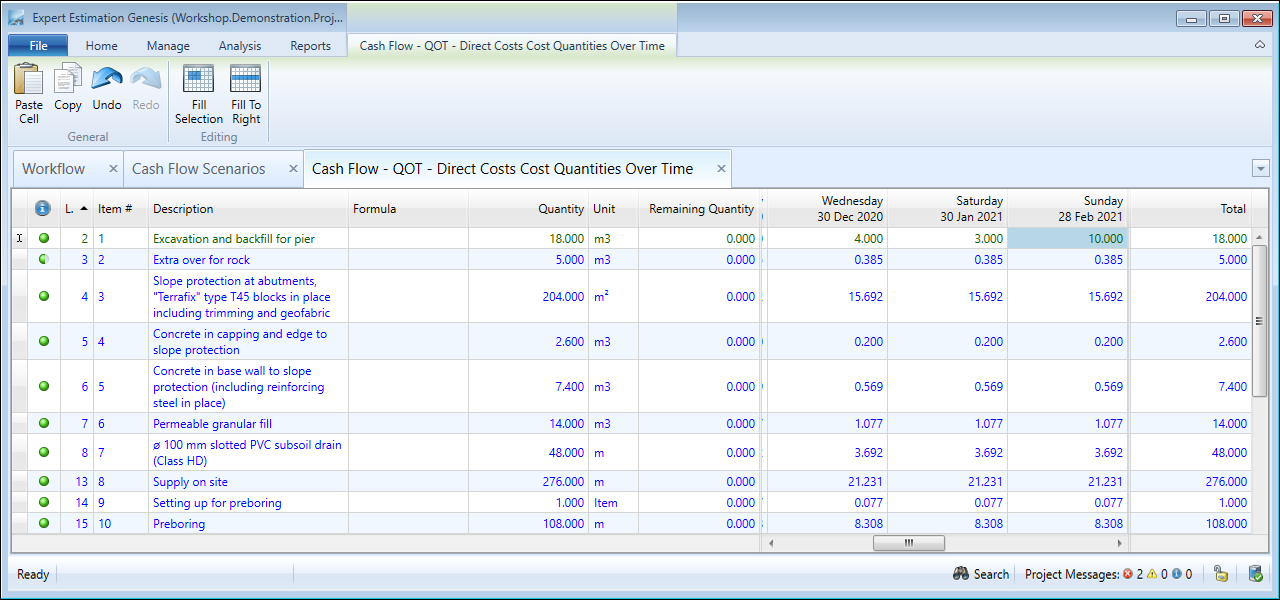
Cash Flow Scenario – Cost Scheduling window
SCHEDULING QUANTITIES OVER TIME
These windows are separated into a Direct Cost Scheduling and an Overhead Cost Scheduling window. Each of the Cost Scheduling windows displays a list of all items from each section of the application.
The main grid area is divided into two sections. The left-hand portion of the window lists each contributing Cost Item in the project along with the item’s schedule quantity as well as the remaining unallocated quantity totals. The right-hand portion of the window shows multiple columns based on the duration of the Cash Flow and the Period Length. It also shows the total quantity allocated to time periods for each schedule item.
Quantities can be entered into the appropriate time period by:
- Manually typing in the quantity.
- Using the Paste Cell function.
- Selecting either the Fill Selection or Fill To Right Function.
The Remaining Quantity column displays the total quantity that is left to be allocated. A red value means that there is still a quantity of the item left to allocate. A banner will be displayed at the top of the window if there are any items that haven’t been fully allocated. A blue value means the item has been completely distributed.
Note: Any quantities that haven’t been allocated, the value associated with that quantity will not be included in the Cash Flow calculations.
FILL QUANTITIES FUNCTIONS
In addition to typing values into the Quantities Over Time window, there is the ability to have the Schedule Item quantities evenly distributed across a selection of time periods. This can be done using the Fill Quantity functions from the Cost Scheduling - ribbon menu.
|
FUNCTION |
DESCRIPTION |
|---|---|
|
Fill Selection |
Distributes the remaining quantities of the items selected equally over the time periods highlighted. This can be completed for multiple periods and multiple items. |
|
Fill To Right |
Uses an existing value and distributes the same quantity onto all the periods to the right of the activity until either the Remaining Quantity is exhausted or the last period is reached. |