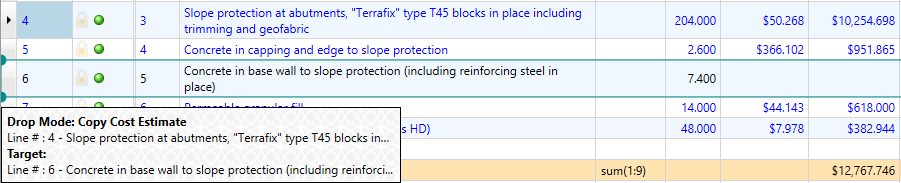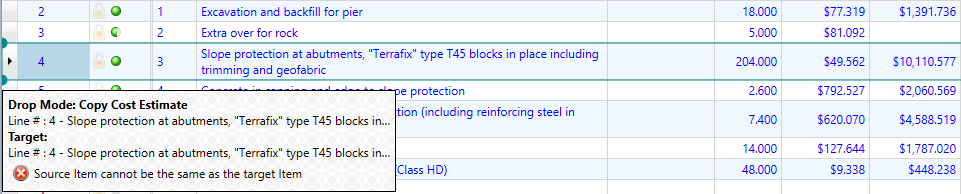Drag and Drop
The Drag and Drop function allows users to streamline the duplication or assignment of data by selecting the information required and dragging it to a new location. To utilise the Drag and Drop functionality simply select the item or items you wish to copy then right mouse-click, hold and drag the data to the target area.
The following is a list of what types of information can utilise the Drag and Drop functionality and where each can be “dropped”.
RESOURCES
Areas Information Can Be Dropped
Resources can be dropped into any of the following windows:
- Cost Estimate of the current or different projects
- Direct or Overhead Cost Schedule of the current or different projects
- Quotation Comparisons of the current project
- Resource Explorer of a different project
How Data Can Be Dropped
The Drop Modes available for Resources are:
- Copy Resource: This mode will copy the selected resource(s) and paste them into the Resource Explorer. A Conflict Resolution window will appear should the resource already exist in the Resource Explorer.
- Assign Resource: This mode is available when dropping Resource information onto the centre of the row in a valid window and will assign the selected resource to the target Cost Estimate and Cost Schedule line.
- Insert Resource: This mode allows users to add the dragged resources into the Manage Resource window in the Quotation Comparison.
COST ESTIMATE LINES
Areas Information Can Be Dropped
Cost Estimate Lines can be dropped into any of the following windows of the current or different projects:
- Cost Estimates
- Direct or Overhead Cost Schedule
How Data Can Be Dropped
The Drop Modes available for Cost Estimate Lines are:
- Copy Cost Estimate: When dropped onto the centre of a Cost Schedule item, the dragged cost estimate lines are appended to the end of that items Cost Estimate.
- Insert Above: The Insert Above mode will insert the selected lines above the target row within the current Cost Estimate.
- Insert Below: The Insert Below mode will insert the selected lines below the target row within the current Cost Estimate.
COST SCHEDULE ITEMS
Areas Information Can Be Dropped
Cost Schedule Items can be dropped into any of the following windows of the current or different projects:
- Direct or Overhead Cost Schedule*
*Direct Cost and Overhead Cost Schedule items can only be dropped into the same type of Cost Schedule, for example, Direct Cost Items can only be dropped into the Direct Cost Schedule.
How Data Can Be Dropped
The Drop Modes available for Cost Schedule items are:
- Copy Cost Estimate: When dropped onto the centre of a Cost Schedule item row, the drop mode will be Copy Cost Estimate. This mode copies the cost estimate of the dragged Cost Schedule item and appends it to the target Cost Estimate.
- Insert Above: The Insert Above mode will insert the selected lines above the target row in the Cost Schedule.
- Insert Below: The Insert below mode will insert the selected lines below the target row in the Cost Schedule.
- Move Above: The Move To mode will relocate the selected lines from their original location to above the target row in the Cost Schedule.
- Move Below: The Move To mode will relocate the selected lines from their original location to below the target row in the Cost Schedule.
MOVE ITEMS
Cost Schedule Items also have the ability to be moved throughout a Schedule. To do this, perform the same drag and drop process whilst holding the CTRL key on the keyboard. The Move function will relocate the line(s) selected from their original position to the drop location.
Note: The Move function is only available for Cost Schedule items.
MATRIX ITEMS
Areas Information Can Be Dropped
Matrix Items can be dropped into any of the following windows:
- Cost Estimates (except for Group Resource Cost Estimates)
- Direct Cost Schedule
How Data Can Be Dropped
The Drop Mode available for Matrix Items:
- Assign Matrix Item: This mode allows users to assign a Matrix item to a Direct Cost Schedule or Cost Estimate line and is available when dropping onto the centre of a row.
DROP MODE AND TARGET
When performing the drag and drop action, an information panel is displayed. The panel displays three sections of information, the Drop Mode, Source and the Target.
Drag and Drop – Information Panel
The Drop Mode describes the action that will be initiated once the right mouse button has been released. The Source (displayed underneath the Drop Mode) represents the information being dragged. The Target indicates the current target of the drop operation. The drop mode is dependent on where the cursor is located within the row (either the top, bottom or middle of the row). However, in the Resource Explorer, the drop operation is not specific to a row, but rather the whole window.
When a Cost Schedule line is being dragged to the top or the bottom of another Cost Schedule item row, then the drop mode will be Insert Above or Below respectively. However, if the line is dragged into the middle of a cost schedule line Drop Mode will be Copy Cost Estimate.
Drag and Drop – Copy Cost Estimate
Should the Target location be invalid, the drag and drop panel displays an additional row of information alerting the user about the issue and explains why the operation is not able to be completed. If the right mouse button has been released while there is an error in the information panel, then the operation will not occur.
Some common reasons a target location would be invalid are:
- The target item is either Finished or Checked
- The target item doesn’t have a Quantity
- The target item is the original source for the drag and drop
- The Resource cannot be added multiple times within the same Quotation
- The Matrix Item needs to be from the same project
Drag and Drop – Invalid Drop Location
Note: The grids can be scrolled while dragging information.