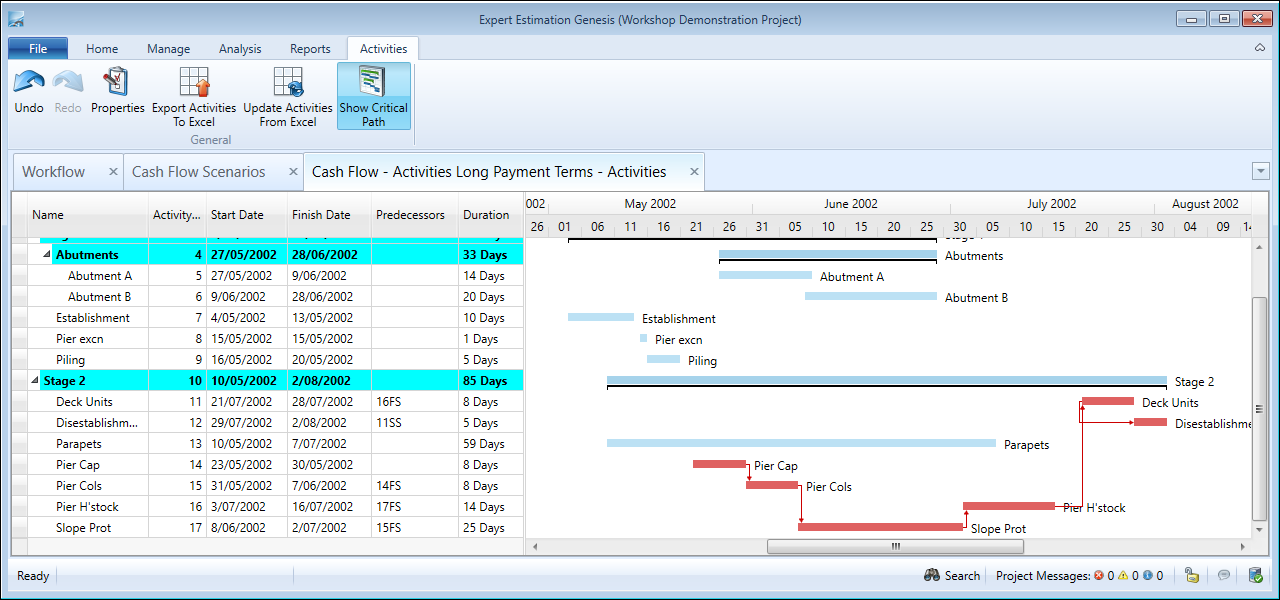Cash Flow Scenario – Activities
Genesis edition only.
When a Cash Flow Scenario has been created using the Scheduled Activities calculation method, the scheduling of the scenario is completed within the Cash Flow Scenario – Activities window.
This window is used to define the duration and commencement date of each activity as it occurs. Once this information has been entered, resource usage can be calculated per day and rates applied to calculate the Cash Flow.
Cash Flow Scenario – Activities window
SCHEDULING ACTIVITIES
The Cash Flow Scenario – Activities window utilises a Gantt Chart providing you with the ability to schedule when activities occur during the life of the project.
The main grid area on the left-hand portion of the window lists each activity in the scenario. If the scenario is based on Cost Schedule items there will be one task name for each contributing Direct and Overhead Cost item in the project. If the scenario is based on a Code Set, the task names will be the list of codes in the set.
The duration of an activity can be set by:
- Typing the date into the Start and Finish columns.
- Selecting the date from the calendar displayed in the Start and Finish columns by clicking the arrow to the right of the field.
- Selecting a Start date and typing a duration (in days) for the activity.
- Expanding or collapsing the Gantt Chart bar for the corresponding activity.
- Importing the Start Date, Finish Date or Duration from an Excel Spreadsheet.
Note: When the Cash Flow Activities window is opened for the first time, the duration of all activities will be defaulted to 1 day starting on the date the scenario was created.
From within the Activities window you have the ability to export activity data to a spreadsheet file that can then be imported into a scheduling package. After the scheduling has been completed and saved back to a spreadsheet, this data can then be used to update the scenario in Expert Estimation.
PREDECESSORS
When planning Activities, the commencement of a task may need to be dependent on when another task finishes or starts. The Predecessor column is used to enter the number of the activity the task is related to, followed by the specific relationship using the code FS, SF, SS or FF.
Note: Predecessors can also be created by clicking and dragging from the start or end of an Activity bar to the the start or finish of the activity you wish to link.
Multiple predecessors can be assigned using a comma to separate predecessors.
|
PREDECESSOR CODE |
DESCRIPTION |
|---|---|
|
SS – Start to Start |
Task cannot start until the predecessor has started. |
|
SF – Start to Finish |
Task cannot finish until the predecessor has started. |
|
FF – Finish to Finish |
Task cannot finish until the predecessor has finished. |
|
FS – Finish to Start |
Task cannot start until the predecessor has finished. |