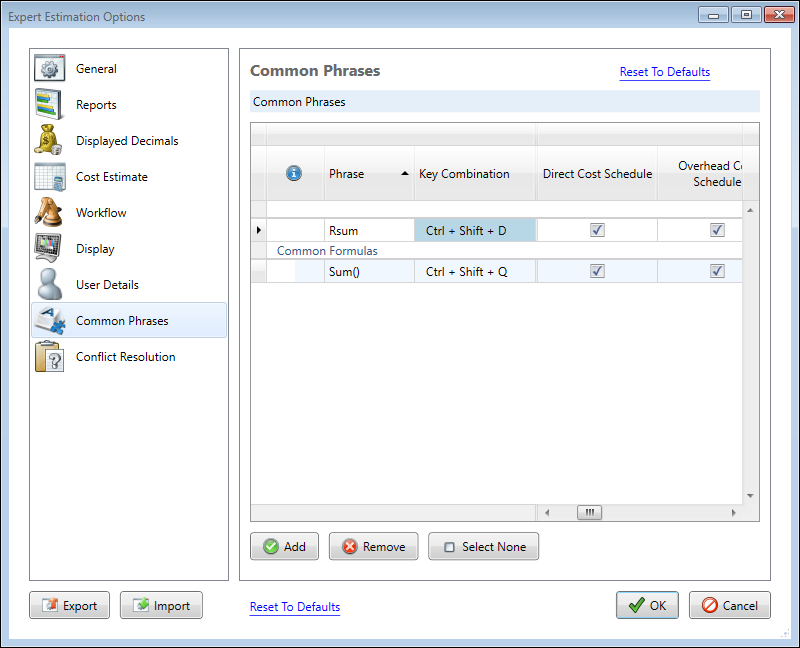Options - Common Phrases
The Common Phrases section of the Options window provides you with the ability to define frequently used pieces of text and assign them to specific keyboard shortcuts. The defined shortcuts can then be used throughout a number of major application windows to easily insert the text into valid fields.
Note: In the top right hand corner of this window there is a Reset To Default option which will revert any changes in this window to their default values, this can only be undone by pressing Cancel or re-importing a copy of the desired User Settings through the import button.
Options window – Common Phrases section
COMMON PHRASES
Clicking the Add button will create a new phrase and the details can then be completed.
|
NAME |
DESCRIPTION |
|---|---|
|
Information |
This column details any alerts and warnings associated with the currently configured Common Phrase. If no available section of the application has been checked, a message would appear here explaining the Common Phrase is currently not associated with any windows. |
|
Phrase |
The Phrase column details the alphanumeric text that would be inserted when this Common Phrase was triggered. |
|
Key Combination |
The Key Combination field allows you to enter in the keystrokes required to insert the defined phrase. |
|
Grouping |
Phrases can be grouped/categorised together by entering a text value within the Grouping column. |
|
Description |
The Description is optional and can provide additional information regarding the purpose of the Phrase entered. |
|
Available In |
The Available In columns allow you to define what windows within Expert Estimation the Common Phrase can be used. All of the areas in the application can be selected/deselected by clicking on the Select All/Select None button. |
Note: Common Phrases can be removed at any time by clicking the Remove button.