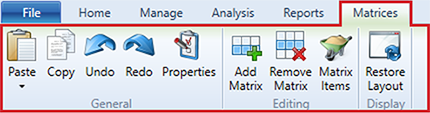Matrices – Ribbon Menu
Genesis edition only.
The contextual ribbon menu for the Matrices window provides you with access to all of the functions that allow you to add, remove, and manage the Matrices within your project.
Matrices – ribbon menu
GENERAL GROUP
|
NAME |
DESCRIPTION |
|---|---|
|
Paste |
Clicking the Paste button will insert the information from the clipboard into the Matrices window. |
|
Copy |
Clicking the Copy button will copy the selected Matrix information to the clipboard. This allows the data to be pasted within Expert Estimation or into an external application. |
|
Undo |
Clicking the Undo button reverses the last change made to the data. |
|
Redo |
The Redo button becomes available when an undo action is performed and is used to reverse the undo action. |
|
Properties |
Opens the Properties pane to the right-hand side of the window. This will display the details of the currently selected Matrix and gives you the ability to edit multiple lines at once. |
EDITING GROUP
|
NAME |
DESCRIPTION |
|---|---|
|
Add Matrix |
Clicking the Add Matrix button will add a new Matrix to the project with the default name ‘Matrix’. |
|
Remove Matrix |
Clicking the Remove Matrix button will permanently remove the selected Matrix from the Matrix window. Note: You cannot remove a Matrix if a Matrix Item associated with the Matrix is being used in the project. |
|
Matrix Items |
Opens the Matrix Items window, allowing you to calculate and create a range of Matrix items for the selected Matrix. |
DISPLAY GROUP
|
NAME |
DESCRIPTION |
|---|---|
|
Restore Layout |
If columns have been removed, adjusted or relocated, clicking the Restore Layout button will restore columns to their default layout. |
GRID GROUP
|
NAME |
DESCRIPTION |
|---|---|
|
Filter Editor |
Opens the Filter Editor to allow users to modify the contents of the grid so that only items that match the specific criteria set will be displayed. |
|
Column Chooser |
Clicking the Column Chooser button will open a dialogue box that will allow users to add or remove columns from the grid. |
|
Search |
Clicking the Search function will display a field in the top right-hand corner of the grid, that will allow users to search the current window for the text entered. |