Cost Estimate Resources
Building up the cost of an item or group resource is done by assigning resources, and their required quantities to the lines in a cost estimate. The resources can be selected from a list of resources that have been added to the project. It is also possible to create resources directly from the Cost Estimate window without opening the Resource Explorer.
SELECTING EXISTING RESOURCES
The Cost Estimate window displaying the available resource list
Resources can be added to a Cost Estimate by double-clicking in the Resource field and selecting the down arrow to open the resource list. Selecting a resource from the list will add it to the cost estimate. A quantity will also need to be entered to specify how many units of the resource will be used.
The list of resources can be filtered by typing part of the name of the required Resource in the field. This is useful for finding resources quickly, especially if your project contains many resources.
If you have made use of linked projects, you will also be able to select the resources from those projects for use in the current estimate. These will be identified by the project name in the top left corner.
CREATING RESOURCES
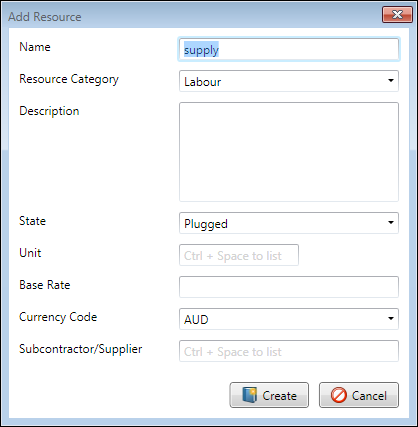
Add Resource dialgoue
If a required resource is not already in the project it is possible to create it from within the Cost Estimate. To create a resource, type the name of the resource directly into the Resource field, if the name does not correspond to any of the resources already in the project, a window will automatically open, allowing for the creation of a new resource. The Add Resource window allows you to enter the basic details of the new resource being created. The entered name must be unique, while the other fields on the window are not mandatory, it is recommended that they are filled out as it removes the need to find and edit the resource at a later date. Once you are happy with the details of the resource click the Create button to add it to the project.
REMOVING RESOURCES

A resource can be removed from the Cost Estimate by clicking into the resource field and clicking the x icon and hitting Enter or moving out of the cell.
AUTOMATIC RESOURCE DETAIL POPULATION
If enabled in the Options window, any resource that is input into the Resource field will automatically fill the Description field with the details from the Resource properties description. This will not overwrite an existing description and only populate if the description is blank.
