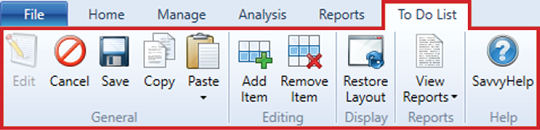to do list – ribbon menu
The contextual ribbon menu for the To Do List window gives you access to all the functions specific to adding, removing and managing To Do List items.
To Do List – ribbon menu
General group
|
name |
description |
|---|---|
|
Edit |
Clicking the Edit function allows you to make changes or modify the To Do List window. The Edit button must be selected before any modifications to the To Do List can take place. After the edit function has been enabled, the To Do List window will become locked from editing by any other concurrent users. |
|
Cancel |
Any changes made to the information within the window can be reverted by clicking the Cancel button. Cancelling will prevent further editing from being available in the window until the Edit button is clicked again. It also unlocks the To Do List to allow other users to be able to Edit. |
|
Save |
When the Save button is clicked, changes made to the To Do List window since opening will be saved to the project. |
|
Copy |
Clicking the Copy button will copy the selected line information to the clipboard. This allows you to paste the data into Expert Estimation or to an external application. |
|
Paste |
Clicking the Paste button will insert the information from the clipboard into the To Do List. When data is copied from an external application, the Paste Special window will be displayed allowing you to map into which columns the copied information is to be pasted. |
|
Paste Cell |
The Paste Cell button will paste information from the clipboard into selected cells in the To Do List window. The Paste Cell button can be accessed by selecting the arrow underneath the Paste button. |
Editing Group
|
name |
description |
|---|---|
|
Add Item |
Clicking the Add Item button will append a new line to the To Do List window. Each new line created will have the Date Entered, Entered By and Priority columns pre-populated with information. |
|
Remove Item |
The Remove Item button will delete the selected item from the To Do List window. Items cannot be restored to the window if they are removed and the Save button is selected. Any items that have been removed will be restored to the window if the Cancel button is selected. |
Display Group
|
name |
description |
|---|---|
|
Restore Layout |
If columns have been removed, adjusted or relocated, clicking the Restore Layout button will restore columns to their default layout. |
REPORTS Group
|
name |
description |
|---|---|
|
To Do List |
Clicking the To Do List button will print the list of To Do List items within the project. |
Help Group
|
name |
description |
|---|---|
|
SavvyHelp |
Selecting the SavvyHelp button will open the SavvyHelp pane on the right of the window. This will display useful information about the window as well as details for the columns available. |