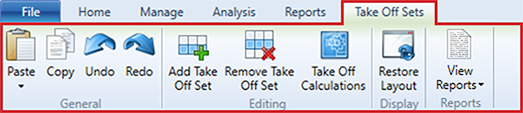Take Off Sets – Ribbon Menu
Genesis edition only.
The contextual ribbon menu for the Take Off Sets window provides you with access to all of the functions that allow you to add, remove and modify the Take Off Sets within your project.
Take Off Sets – ribbon menu
GENERAL GROUP
|
NAME |
DESCRIPTION |
|---|---|
|
Paste |
Clicking the Paste button inserts the information from the clipboard into a new line, above the selected line. When copying from an external application, the Paste Special window is displayed allowing you to map into which columns the copied information is pasted. |
|
Copy |
Clicking the Copy button copies the selected Take Off Set information to the clipboard. This allows the data to be pasted within Expert Estimation or into an external application. |
|
Undo |
Clicking the Undo button reverts the last change made to the data. |
|
Redo |
The Redo button becomes available when an undo action is performed and is used to reverse the undo action. |
EDITING GROUP
|
NAME |
DESCRIPTION |
|---|---|
|
Add Take Off Set |
Clicking the Add Take Off Set button opens a dialogue window for creating a new Take Off Set. From this window, you have the ability to name the Take off Set and provide a description of what the calculations will be for. Along with this, is a required field for specifying a Reference Name. This field uniquely represents the Take Off Set in the current project for the purpose of accessing Take Off Set Defines in Cost Estimates across the project. Additionally, a number of Take Off Set Attributes, used from other Take Off Sets found on the connected server can be selected, allowing you to rapidly develop your range of attributes for the new Take Off Set. |
|
Remove Take off Set |
Clicking the Remove Take Off Set button permanently removes the selected Take Off Set from the Take Off Sets window. Note: You cannot remove a Take Off Set if a Take Off Define associated with the set is being used in the project. |
|
Take Off Calculations |
Opens the Take Off Calculations window, allowing you to calculate and create Take Off Defines. |
DISPLAY GROUP
|
NAME |
DESCRIPTION |
|---|---|
|
Restore Layout |
If columns have been removed, adjusted or relocated, clicking the Restore Layout button will restore columns to their default layout. |
REPORTS GROUP
|
NAME |
DESCRIPTION |
|---|---|
|
Take Off Calculations |
Prints the Take Off Calculations for the selected Take Off Sets. |