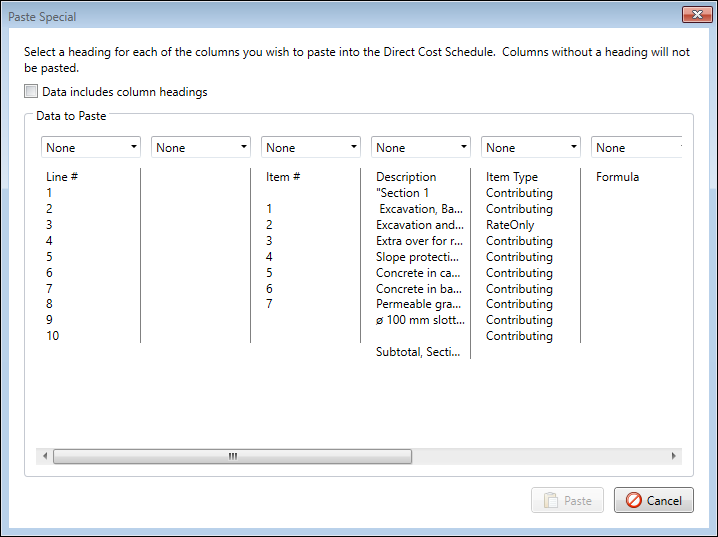Paste Special
Expert Estimation’s Paste Special function provides the ability for users to import data from external sources. Paste Special allows bulk information, copied to the clipboard from various sources, to be quickly brought into a project, providing control over what data is pasted and to which fields it is relevant.
Paste Special is available in a range of windows throughout the application and can be accessed from the Paste drop-down from the ribbon menu or right-click context menu.
Paste Special window
MAPPING DATA
The Paste Special window provides you with a preview of the data being brought in. Each column of data must be defined with the specific field it is to be pasted. The list of available drop-down headings is dependent on the window in which you are pasting data.
If the first line of data being pasted has the column headings listed, then checking the box Data includes column headings option removes the first line of data to be pasted and attempts to use that data as column headings.
Once the columns are mapped, press the Paste button to complete the import of data. Any columns that are not mapped will not be included in the import.
Should the Paste button remain greyed out once all the columns have been set, you can hover your cursor over the button itself to generate a tooltip that will indicate any invalid data that would be preventing the paste from proceeding successfully.
An example of invalid data would be an alphabetical character in a numerical only column such as the Quantity column.