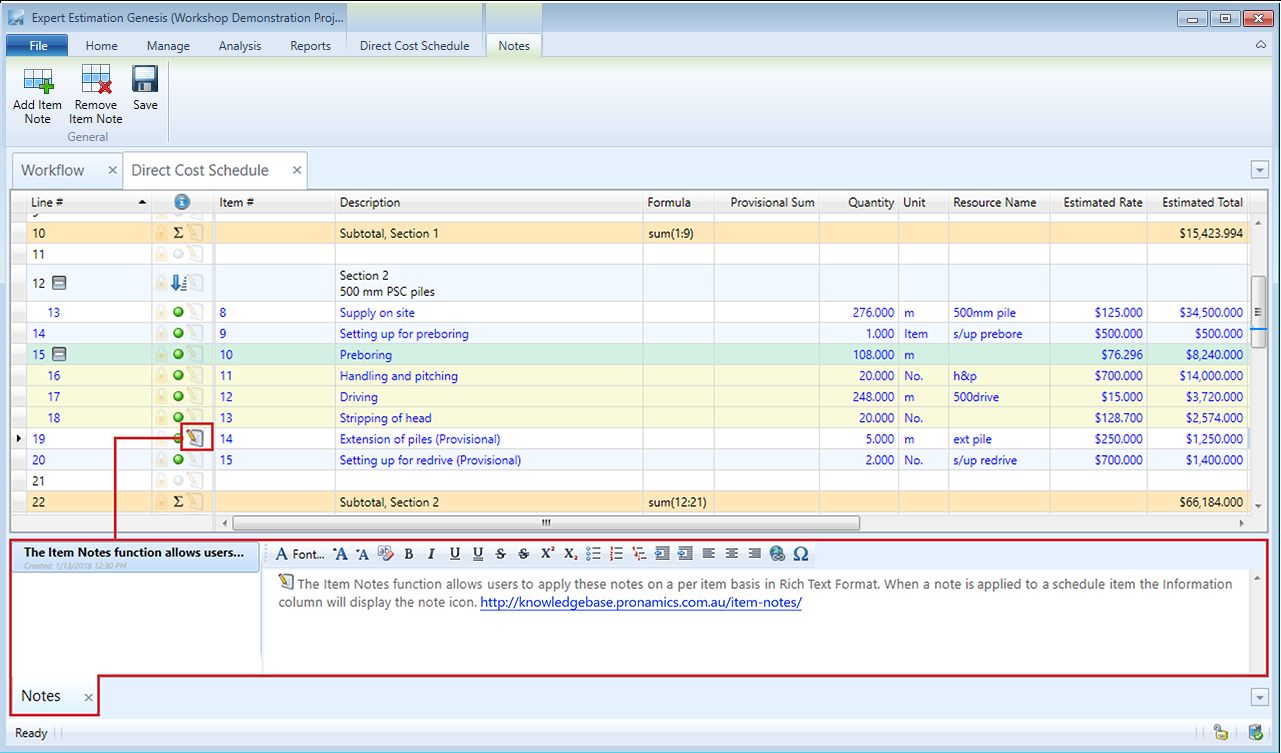Item Notes
Sometimes a few simple words aren’t enough. Item Notes can help to provide others with more detail about an item. For example, including site installation plans or a link to a distributors catalogue.
Users can apply notes on a per item basis in Rich Text Format. The information column ![]() will display the Note icon
will display the Note icon ![]() when a note has been applied to a schedule item.
when a note has been applied to a schedule item.
Item Notes displayed on the Direct Cost Schedule with formatted text, image, and hyperlink
To open the Notes pane, click the Notes button on either the Direct Cost or Overhead Costs ribbon menu, right-click the item and select “Notes”, or use Ctrl + N. The Notes pane will open at the bottom of the window.
NOTES
The section on the left will display all notes that apply to a schedule item. Clicking on a note will display it in the detail section on the right.
NOTE DETAIL
The area on the right is where the note content is entered. The first line of text will become the Note title/name. The Note Detail section provides a range of formatting options along with the ability to include hyperlinks to both local and external content. These formatting options are also available by right-clicking anywhere in the Note Details section.
REVIEWING ITEM NOTES
Within the Home tab of the ribbon menu, the Item Notes window can be accessed displaying all Item Notes in the project.
Any Item Notes in the project can also be allocated to different items and removed if they are not currently allocated to any items.
CHECK OUT THIS TIPS AND TRICKS VIDEO